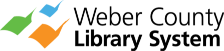Submit documents to be printed from wherever you are with any Internet-connected device inside or outside of our five library locations. Simply send your files to one of the Library locations listed below using the printing method that best suits your needs. After submission, documents are available for same-day pickup during our regular hours. You can print up to 25 pages.
Not sure which print method to use? Please see below for additional information about our various printing methods and instruction for setup and use.
Web App
Best for printing documents and photos that are saved to your laptop, phone, or tablet.
Each Library location has a web app for uploading documents to print. Click the link below for the building you’d like to print to. Select documents to upload, accept terms and conditions, enter your email address, and select done to send print job. When you arrive at the Library, ask a staff member to release your print job during business hours. You can print up to 25 pages.
| Location |
| Main Library |
| North Branch |
| Ogden Valley Branch |
| Pleasant Valley Branch |
| Southwest Branch |
Best for printing email messages or email attachments.
To print an email message or attachment, send or forward an email to the printer email address of your choice. You will receive a confirmation email when the print job is ready to be released. When you arrive at the Library, ask a staff member to release your print job during business hours. You can print up to 25 pages.
| Library | Email Addresses for Printers |
| Main Library | wclmai-bw@ewprints.com |
| North Branch | wclnob-bw@ewprints.com |
| Ogden Valley Branch | wclovb-bw@ewprints.com |
| Pleasant Valley Branch | wclpvb-bw@ewprints.com |
| Southwest Branch | wclswb-bw@ewprints.com |